Tilde Terminology plugin for SDL Trados Studio
Download from SDL Open Exchange
(If you have an SDL Trados Studio licence)
Download from Tilde Terminology
(If you use an SDL Trados Studio free trial)
Installation
- Install SDL Trados Studio 2014 or 2015 on your PC.
- Download the Tilde Terminology plugin from SDL OpenExchange or Tilde Terminology Services.
- Install the plugin on your PC, accepting the End User License Agreement.
Authentication
- Ensure your PC is connected to the Internet.
- Run SDL Trados Studio – a login window will appear.
- Click the link in the plugin window to get your Tilde Terminology key for SDL Trados Studio.
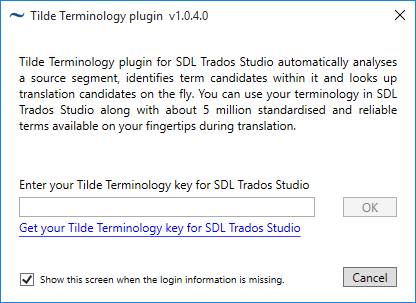
- A browser window will open and take you to the Tilde Terminology website.
- Log in if you are a Tilde Terminology user or sign up if you are new to Tilde Terminology.
- Press Create Key, remember your key or copy it on the clipboard so you can paste it later into the login window.
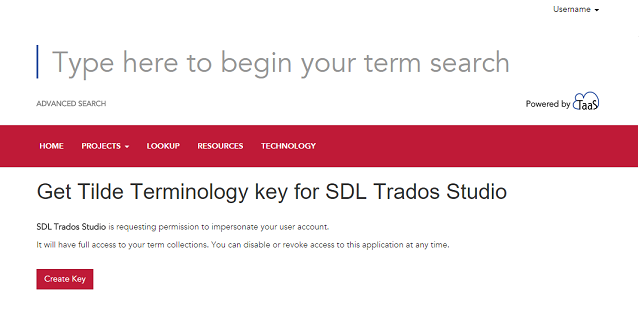
- Enter your Tilde Terminology key or paste it into the Tilde Terminology plugin login window.
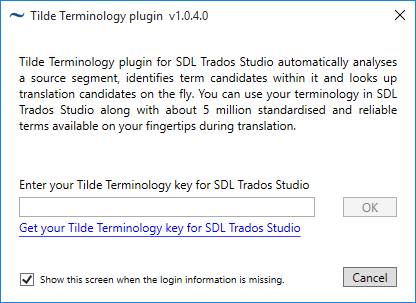
User interface
When you start translating a document, the Tilde Terminology window will appear at the bottom of the screen. You can easily move it to a different place to better suit your needs.
- Open a document in the editor view to start translation.
- You will see a new window has appeared at the bottom of the editor view.
- Grab it by the title bar and drag it to any place in the editor view. It will snap in automatically.
- Should you close the window, it can be brought back again by going to the View tab and clicking on the Tilde Terminology icon in the Information section.
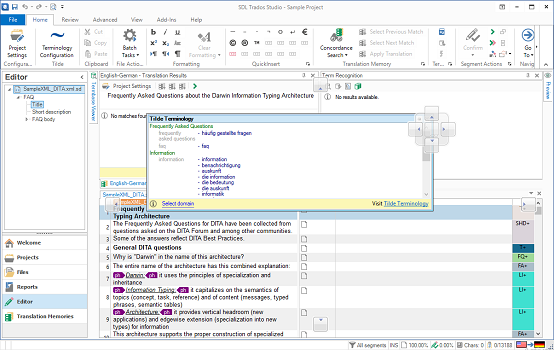
Translation
The Tilde Terminology plugin automatically analyses the active segment in your document. The identified term candidates and their translations are available in two ways:
- A list of identified term candidates and their translations appears in the Tilde Terminology window. You can right click on any term entry to view its details on the Tilde Terminology website.
- Translated term autosuggestions will appear as you begin typing in the target segment.
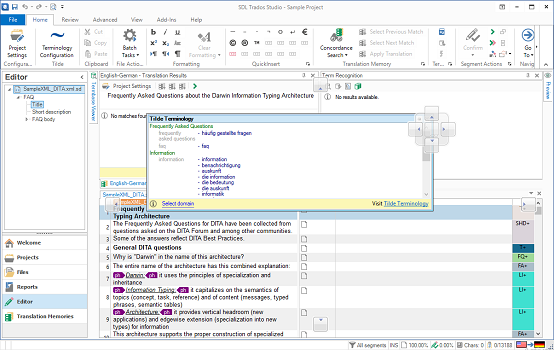
Advanced search
By default, you get translations from all available collections and in all domains. It is often a good idea to filter search results by a specific domain or collection.
- Click on the Select domain link on the bottom of the Tilde Terminology window or select the Terminology Configuration ribbon item in the Home tab.
- Use the Domain dropdown list to filter search results by a specific domain.
- Specify a Collection type to show terms only from public, EuroTermBank or your collections.
- To select a specific collection of the selected collection type use the Collection dropdown.
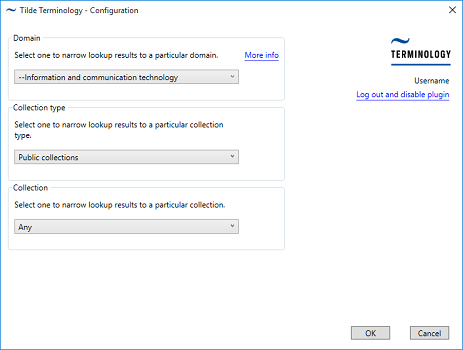
Note: The collection list contains only those collections that match the source and target languages of the document. For example, you are translating a document from English into German, and under the “My collections” collection type you will see the collections from your projects from English into French.
Daily limit
There is a daily limit for the plugin functionality. The daily limit is set according to the time zone UTC and your plan. For Free, the daily limit is 250 identified terms per day. For Premium, the daily limit is 1250 identified terms per day. If you exceed the limit, you will be notified. You can see your daily limit on the account info page and ask for your Custom plan.